Warning
When you save a report in PDF format and then print the report, the report will stop printing at a maximum number of pages as follows:
- in Micronet 2.7 - 2000 pages
- in Micronet 2.8 - 3500 pages.
You can save inquiries and reports to various file formats including PDF, CSV, XML, XLS or HTML depending on your purposes.
|
|
|
Warning When you save a report in PDF format and then print the report, the report will stop printing at a maximum number of pages as follows:
|
To save an inquiry or report to file:
For all other file types and for PDF files following this step, Micronet displays the Save As screen.
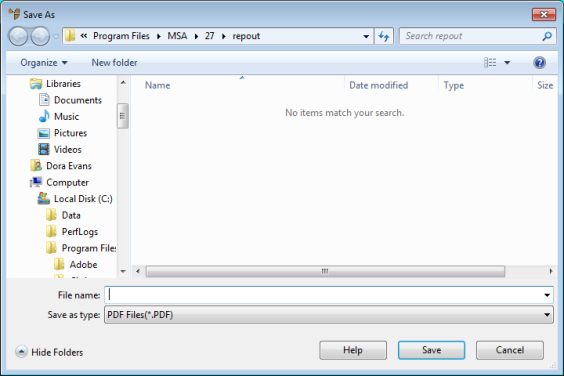
Micronet displays the Font screen.
Micronet saves your inquiry to the file format you specified and redisplays your original screen.